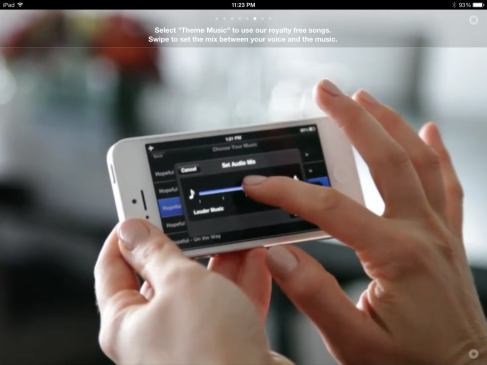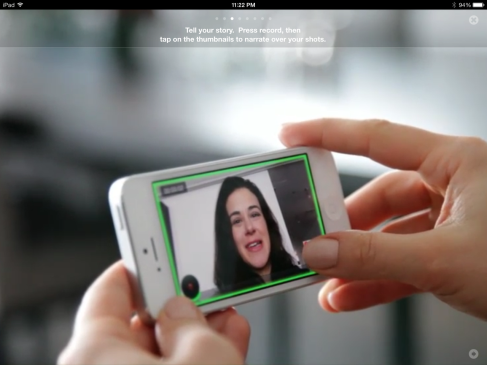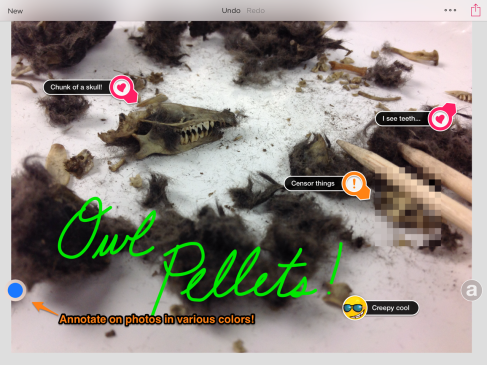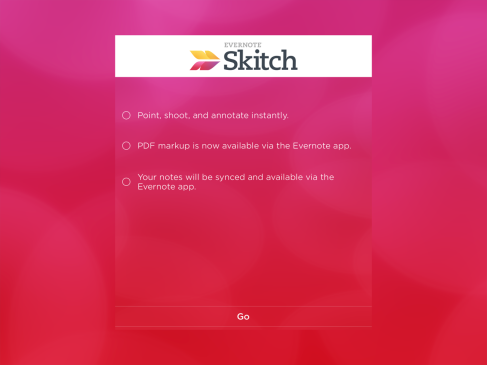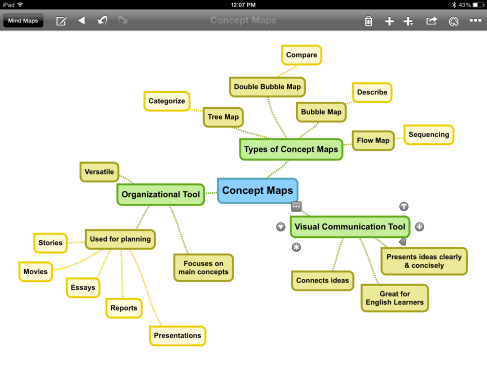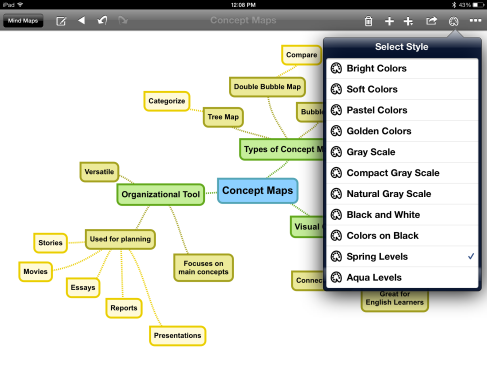Description: *FREE app at time of post * Videolicious is extremely user-friendly and intuitive. This app guides students through movie-making in just a few steps. In no time at all, students can import pictures and videos, record themselves, and add theme music to make stunning videos in the classroom. There is a tutorial that shows you how to use the app when you first open it, and this tutorial can be revisited again and again by clicking on the little graduation cap in the bottom right-hand corner.
Compatible with the following device(s): iPad and iPhone
Implementation in classroom:
– Activity idea: Due to the creative qualities and versatile functionality, this app is perfect for cross-curricular activities! For example, students can upload pictures that they’ve annotated through Skitch and turn those pictures into an educational video by recording their presentation of the content over the slideshow. To develop ELA literacy skills, this app can be connected to a writing piece. Teachers can have students work in groups to pick a topic (related to whatever content is being taught in class), research information and negotiate roles, write a script/narrative, and perform/create something on videolicious as a final product. Students’ writing must match the disciplinary literacy skills corresponding to the content area.
– Time allotment: Time spent on this app can be anywhere from 10 minutes to 1 hour depending on the depth/complexity of the teacher’s assignment. This could be a project that spans for days/weeks.
– Potential standards (CCSS/NGSS) addressed:
CCSS.ELA-Literacy.W.3.6 With guidance and support from adults, use technology to produce and publish writing (using keyboarding skills) as well as to interact and collaborate with others.
CCSS.ELA-Literacy.W.5.4 Produce clear and coherent writing in which the development and organization are appropriate to task, purpose, and audience. (Grade-specific expectations for writing types are defined in standards 1–3 above.)
CCSS.ELA-Literacy.W.5.5 With guidance and support from peers and adults, develop and strengthen writing as needed by planning, revising, editing, rewriting, or trying a new approach. (Editing for conventions should demonstrate command of Language standards 1-3 up to and including grade 5 here.)
– Student groupings and management: This app is perfect for individuals, pairs, or groups. Groups of three can complete the aforementioned activity. To manage the time spent on this project, the teacher can arrange check points with students to ensure pieces of the assignment are being finished in a timely manner.
– Additional materials needed: paper/pencil or any other materials they may need to produce their work
– Accountability/assessment: Smaller group sizes lead to higher accountability for each student. For assessment, students can produce individually or collaboratively written pieces along with their final video.
– Tips/reminders: Videolicious offers the ability to share videos via email, facebook, youtube, and twitter. Teachers must be cautious to ensure students do not post inappropriate content or subject themselves to Internet safety issues.
Other information:
*All photos are screenshots from the app and belong to the app creators. Use of media is only for educational/informative purposes in hopes to increase awareness of the app’s potential application in elementary classrooms. Please notify me if I should remove said photos.*